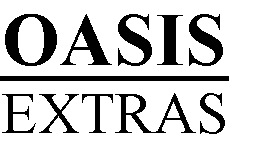
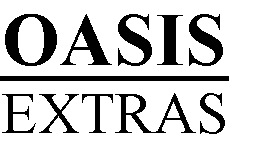
OASIS Library Version 2
End of Year Procedures
OASIS EXTRAS
199 Douglas Close
CARWOOLA NSW 2620
Postal: PO Box 1048
Queanbeyan 2620
Phone: (02) 6238 2663
Fax: (02) 6238 2664
Mobile: (0428) 452265
OASIS Library Version 2
This leaflet describes administrative tasks required at the end of the school year (or the start of the next one). In summary you will need to:
If OASIS Administration module is used at the school:
Otherwise:
All libraries:
1. Before you start, make an archival backup of your data!
At least once each year, or possibly more frequently, you should make an archival backup of your library data. This will contain the loan history file for the year and the final statistics counts as well as provide a snapshot of the status of your library collection. This Archival backup should be stored in a safe place.
This backup can also be used to recover from if something should go amiss during any of the End of Year steps.
| If you do need to recover from this backup, it will be necessary to edit both L3/G2 - Backup/Recovery Transactions and L3/G3 - Data Backup Sets before the special backup can be selected for recovery. | |
| If the backup procedure is different in your library, use your normal backup procedure. |
If your school DOES use the OASIS Administration modules:
B1/C1 System Parameters, <C>irculation, should have the option OASIS Admin Module available set to <Y>es. This will ensure that all updates to Student and Staff borrower information come via the Refresh process.
2. Refresh Student and Staff details from OASIS Administration
If your school uses the OASIS Administration modules, you can easily update your library’s student and staff borrower information from this source. This can be done at any time, not just at the end of the year.
The process will Add new borrowers and Update the details of existing borrowers. Each student's record is matched on their Student code. Staff records are matched on the Staff Code.
| This step should be done after the OASIS Administration End of Year Rollover has been completed as this will upgrade the student scholastic year and roll class and after new enrolments have been entered into OASIS Administration |
You will need one blank formatted floppy disk. Label it BORROWER TRANSFER DISK
In OASIS Admin system
Select E2/I3 - Export to Library
<M>ember of staff or <S>tudent |
Members of Staff and Student details are transferred separately. The same floppy disk can be used for both purposes.
<E>xport or <R>efresh |
Export allows an individual borrower’s details to be written to the disk and would be used to transfer the borrower details for one new student or teacher.
Refresh transfers details for ALL students or teachers to the disks. Most often refresh is used.
Student
<M>ember of staff or <S>tudent Press <S> to select STUDENT
<E>xport or <R>efresh Press <R> to select REFRESH
Please insert a Blank Disk (Student Disk) ... <C>confirm OR <Esc> |
Ensure that a blank floppy disk is in the floppy disk drive and press <C>onfirm.
Wait while the data is copied to the floppy disk. When prompted:
Please insert a Blank Disk (Family Disk) ... <C>onfirm OR <Esc> |
leave the floppy disk drive and press <C>onfirm. When the message:
Process Complete ... <Esc> |
is displayed, Press <Escape>.
Staff
Repeat the procedure for STAFF using the same floppy disk.
Do you want address information refreshed ? <Y>es <N>o <Esc> |
Press <Y>es if you wish staff address information to be updated into the Library borrower files or <N>o if you do not wish this information to be transferred.
Please Insert a Blank Disk ... <C>onfirm OR <Esc> <C>onfirm |
Checking disk |
Please Wait ... Copying |
Process Complete ... <Esc> <Escape> |
In OASIS Library
B4/R1..R4 - Import/Refresh Students/Staff
I BACKUP OASIS Library
WARNING: Do NOT use Import with a Refresh disk. All borrowers on the Refresh disk will be added to the library borrower file even if they already exist. This will duplicate most borrowers. Only use Import with a disk which contains a single student or staff member which has been created by the Import option in Student and Staff.
Do NOT use Refresh with an Import disk. All existing borrowers will be deleted, except those who have outstanding loans. Only use Refresh with a disk which contains all students or staff members which has been created by the Refresh option.
Use B4/R3 - REFRESH Students and B4/R4 - Refresh Staff . The refresh option updates the records of existing borrowers and adds any new borrowers. Refresh uses the student code to identify which student records to update and Staff ID to identify which Staff records to update.
Borrower Loan Category for New Students (Borrowers):
Enter the Borrower Loan Category to be assigned to any new students added to the borrower list during the refresh. The borrower category of existing students will not be altered. The Borrower loan category can be left blank if you do not wish to allocate a Borrower Loan Category initially, however, each borrower must have a Borrower Loan Category entered before OASIS will permit them to borrow so any new borrowers will need to have a Borrower Loan Category entered.
First Borrower Barcode to Allocate:
The next available Borrower Barcode (as entered in B1/C1 - System Parameters, Barcode) will be displayed. If it needs to be changed, enter the barcode very carefully or preferably wand it from a barcode label. Sequential barcodes will be allocated to new students as they are added. Students will be added in student code order.
Insert Student Disk in Drive A: ... <C>onfirm OR <Esc> |
Insert the BORROWER TRANSFER DISK in the Floppy drive and press <C>onfirm. Leave this disk in the drive when you are prompted to change the disk.
Checking disk ... Please wait |
Reading file A:SSTUDENT.D ... Please Wait |
Insert Family Disk in Drive A: ... <C>onfirm OR <Esc> |
Reading file A:SFAMILY.D ... Please Wait |
Processing ... Please wait |
The update is now complete. |
Repeat the previous step using B4/R4, Refresh Staff to update the Staff Borrower details.
If your school DOES NOT use the OASIS Administration modules:
B1/C1 System Parameters, <C>irculation should have the option OASIS Admin Module available set to <N>o This will permit you to update Student and Staff borrower information within OASIS Library. Otherwise only External Borrowers address details can be maintained within OASIS Library.
Use B2/I3 Delete Borrowers by scholastic year to delete ALL students in a selected scholastic year. This option is used to delete all students in the top year at the end of the year when they leave the school. Students who still have outstanding loans will NOT be deleted.
Use B2/A1 - Borrower Details to delete students in other years or staff members who have left the school.
| You should backup your data immediately before running Delete Borrowers. The Delete Borrowers option should only be run at the end of the year. There is no ‘undo’ option once you confirm the deletion. You must restore from backup to undo the changes. |
Update Borrowers (B2/I1) will move each student up to the next scholastic year. For example, from year 6 to year 7.
As an option, each student's roll class may also be upgraded, but this will only work properly if roll classes have a number in their description which corresponds to the scholastic year, and if students in a given roll class move as one group into a corresponding roll class in the next scholastic year. It also doesn't do a very good job on composite classes e.g. 5/6 gets changed to 5/7. Usually it is easier to upgrade the students' scholastic year only change the roll classes by hand
| You should backup your data immediately before running Upgrade Borrowers. The Upgrade Borrowers option should only be run at the end of the year. There is no 'Downgrade borrowers' option to undo the upgrade. You must restore from backup to undo the changes. |
Use B2/A1 Borrowers to add new enrolments and new staff members as borrowers in OASIS Library.
<A>dd
Add: <Staff, Stu<D>ent, <E>xternal, <Esc>
If you are not given the option to enter student or staff member address details, change B1/C1 System Parameters, <C>irculation, OASIS Admin Module available to <N>o.
All Libraries
6. Create Barcodes for new borrowers
Many Primary schools store their borower barcodes in a photo album type of book usually in Roll Class groups. OASIS Library Extras will allow you to print a sheet which contains the barcodes and the names of the borrowers. This is much easier than typing up student names and then spending ages gettting the correct barcode with each student.
It is also useful if you have used up all your borrower barcodes as a short run of barcodes is quite expensive.
You need access to a laser printer to use this option. It will not print on a dot matrix or inkjet printer.
7. Review Borrowing Limits and Loan Categories
All new borrowers refreshed into OASIS Library will have the same Borrower Category which will probably be the category of the most junior scholastic year since they will be most of the new borrowers. You may need to edit the Loan Category assigned to new borrowers in other scholastic years. New Borrowers will also have a borrowing limit of 0 items.
Borrowing limits are set for two categories of item, 'Fiction' and 'Other'. The precise meaning of these categories will depend how you have chosen to set up circulation.
8. Reset Statistics and Purge Loan History
At the end of year it is appropriate to reset borrowing statistics and purge the year's loan history file.
The Loan statistics are frequently reset each term after printing required statistics for the term.
Use B2/R1 - Purge Loan History to delete all or a portion of the Loan History file. The loan history file may grow quite large during the year in a busy library and should be archived (step 1 of these notes) and then purged. You will be prompted to enter a purge cutoff date. All loan history transactions before this date will be deleted.
9. Generate Calendar for next year.
OASIS Library Circulation relies upon a Calendar being generated so that it can know which days are school days and which are not. OASIS will let out a seemingly endless string off beeps if you enter circulation on a date which is not in the calendar. In fact the calendar for 1997 will probably have been generated in October or November when you first started to get ‘Unauthorised Loans’ messages because long term loans were creating a due date past the calendar’s expiry date.
| DO NOT purge the current year's calendar at this stage. |